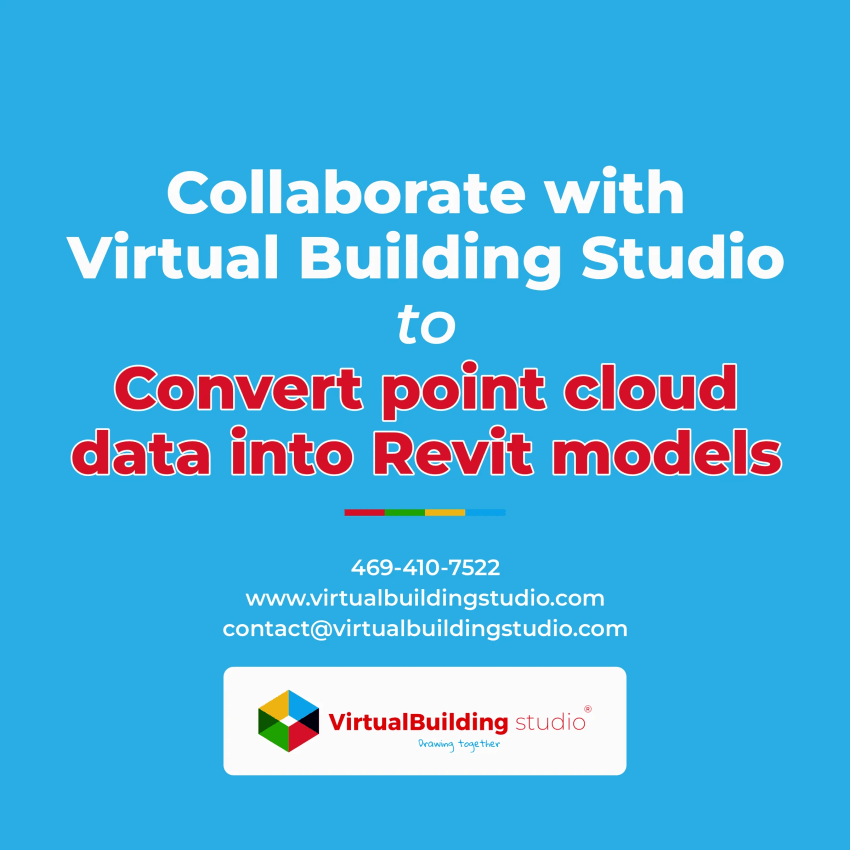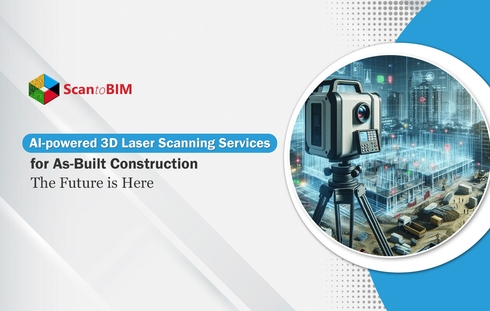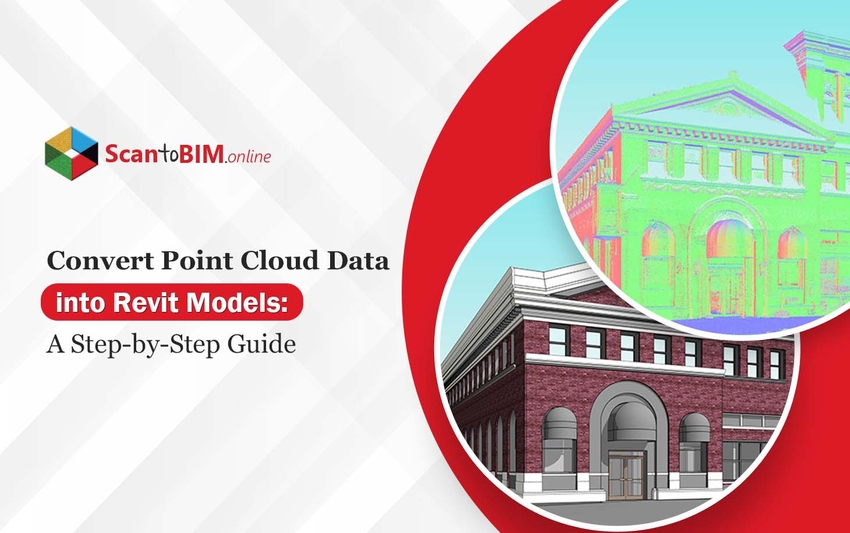
Convert point cloud data into Revit models offers numerous benefits, enhancing accuracy and efficiency throughout the project lifecycle.
Point cloud data has become essential for architecture, engineering, and construction project stakeholders. Captured through advanced technologies like laser scanning or photogrammetry, point clouds provide highly precise and detailed information about existing structures.
In this step-by-step guide, we will walk you through the process of transforming point cloud data into Revit models, enabling project stakeholders to unlock the full potential of this valuable information.
Top Step Convert Point Cloud Data to 3D Revit Models Process
Step 1: Prepare the Point Cloud Data
Before importing the point cloud data into Revit, ensuring its quality and compatibility is crucial. Begin by reviewing the point cloud data using specialized software to assess accuracy, completeness, and alignment. Trim any unnecessary data and verify proper registration of the point cloud.
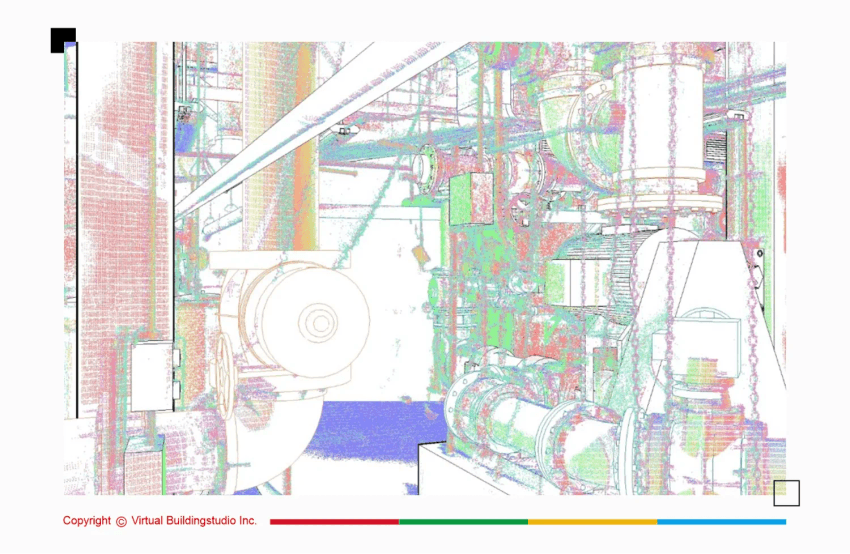
Step 2: Define the Project Scope
Clearly define the project scope to determine which areas of the point cloud will be integrated into Revit models. This step helps avoid data overload and ensures optimal performance within the Revit environment.
Identify the specific sections or elements such as walls, floors, or structural components that are relevant to your project.
Step 3: Import Point Cloud Data into Revit
Revit offers various methods to import point cloud data, providing flexibility and compatibility. Utilize the intuitive “Insert Point Cloud” tool in Revit, selecting the appropriate file format and adjusting import settings according to your project requirements. This step marks the beginning of transforming the point cloud data into accurate Revit models.
Step 4: Align the Point Cloud
To ensure accurate modeling, align the imported point cloud with the Revit project. Utilize Revit’s user-friendly tools such as “Move” and “Rotate” to adjust the position and orientation of the point cloud, aligning it with reference points or known coordinates.
Step 5: Create Revit Model Elements from Point Clouds
Once the point cloud is properly aligned, you can start creating Revit model elements from the point cloud data. Utilize Revit’s powerful modeling tools like “Model Line,” “Wall,” or “Floor” to trace and recreate the physical elements represented by the point cloud.
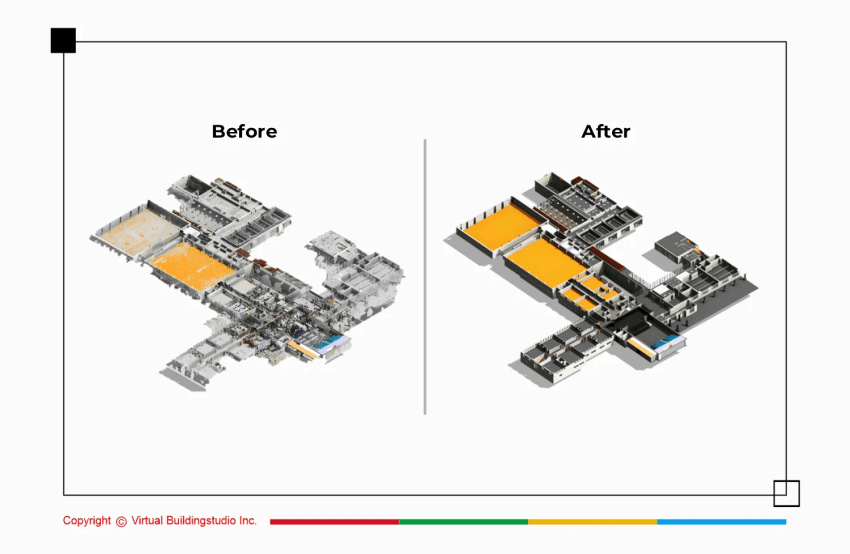
Pay attention to accuracy and level of detail to ensure the model elements match the geometry and dimensions of the point cloud data.
Step 6: Refine and Validate the Revit Model
Review and refine the Revit model to ensure accuracy and completeness. Use additional modeling tools like “Trim/Extend” or “Modify” to fine-tune the model and make adjustments based on project requirements or design intent. Regularly validate the model against the point cloud data to ensure alignment and accuracy.
Challenges and Solutions in Converting Point Cloud data to 3D Revit Model
Data Size and complexity
Point cloud data can be complex and massive to deal with. It might turn into a challenge to handle the data within Revit. Large datasets can slow down the software and hinder productivity.
Solution:
The simplest way of dealing with such massive scale data is to work with smaller sections of data at a time that will ultimately enhance efficiency.
Other methods that could ease the problem are data reduction techniques such as decimation and filtering. These techniques can be employed to reduce the size of the point cloud while retaining critical details.
Scan Registration and Alignment
The point cloud data conversion involves multiple site scans through various angles, capturing every little nuance of the project. Accurate registration and alignment of these scans are essential to create seamless 3D BIM models. The alignment error can lead to difficulty in further processing and inaccuracies.
Solution:
One efficient way of dealing with error-free scan alignment is utilizing specific software for scan registration and alignment. For more complex structures, manual adjustments are a preferred choice.
Missing Data and Occlusions
The obstructions or limitations in the scanning process can lead to gaps and areas of missing information in the point cloud data. This results in inaccurate 3D Revit BIM models and a lack of precision in further construction or renovation work.
Solution:
Filling in missing data can be a challenging task but is important for accurate modeling. Techniques like interpolation can be used to estimate missing points, and manual modeling can be adopted in some instances.
Modeling Complexity
The structural complexities can be distinct and convoluted, making the point cloud data to Revit model conversion a difficult and time-consuming task. The intricate architectural elements and non-standard shapes can be onerous to deal with.
Solution:
Leveraging BIM modelers who are well-versed in Revit can help simplify the modeling process. Automation tools and scripts can expedite repetitive tasks and facilitate easy handling of complex structures.
Data Validation and Quality control
The quality and accuracy of the final 3D Revit model are critical for project success and satisfactory on-site project execution. Errors in the model can lead to costly construction issues.
Solution:
A robust quality control process involving thorough checking and validation of the model against original point cloud data is a preferable measure with BIM modeling. Implementing such quality checks can help in identifying and rectifying errors early in the process, saving time and unwanted costs.
Interoperability and software compatibility
The entire process of 3D Revit BIM Modeling involves working with ample software serving different purposes. Integrating point cloud data seamlessly into the Revit environment can be challenging due to compatibility issues between these software tools.
Solution:
To tackle this problem, the companies can employ software solutions that support the direct import of point cloud data into Revit or utilize interoperability plugins that simplify the workflow.
Collaborate with Virtual Building Studio
Consider collaborating with a Virtual Building Studio for a streamlined and efficient process of converting point cloud data into Revit models. Virtual Building Studios specialize in BIM and point cloud-to-Revit conversions, offering fast turnaround times, cost-effectiveness, and a commitment to delivering high-quality results.
Collaborating with a Virtual Building Studio can provide additional expertise and support throughout the process, ensuring a seamless integration of point clouds into your Revit models.
Conclusion:
empowers you to create highly accurate and detailed designs. By following this step-by-step guide, you can seamlessly integrate point cloud data into Revit, enhancing the precision and efficiency of your models.
Unlock the full potential of your designs by harnessing the power of point clouds in Revit, and consider partnering with a Virtual Building Studio for expert assistance throughout the process.